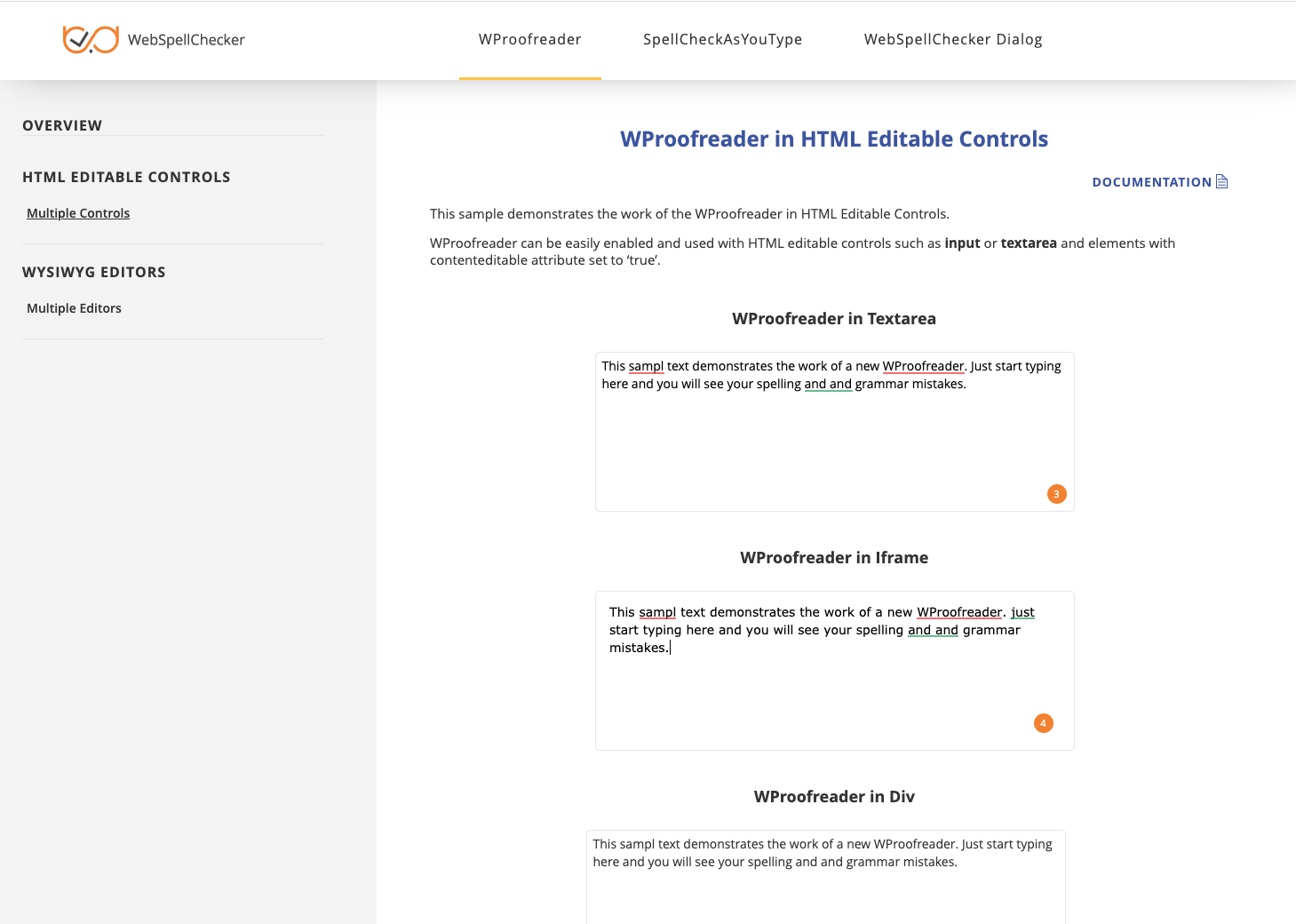1. Download Installation Package
Download WebSpellChecker application package for a corresponding version of your operating system (OS). By default, it is provided on a license purchase or maintenance renewal. You can also request it contacting us at [email protected].
2. Install WebSpellChecker
For the proper work of the WebSpellSpellChecker application, the next features for IIS Web Server must be enabled: Web-CGI, Web-Common-Http.
2.6. Specify WebSpellChecker Service URL. Specify a full domain name and virtual directory to the WebSpellChecker application. The default ports for Web Servers are 80 and 443 for HTTP and HTTPS protocols respectively. 2.7. Select WebSpellChecker Start Menu Folder. Choose a program name which will be used as Start Menu item. 2.8. Click Install to start the installation process. 2.9. As soon as the installation process has been completed, click Finish to close the installation dialog.
3. Activate License
Refer to the License Activation on Windows guide if you are installing WebSpellChecker Server for the first time to find out how to activate a license on a Windows-based server.
4. Configure Grammar Engine
The Grammar engine requires Java 8 and higher. The installation wizard will try to auto-detect a path to an existing Java Virtual Machine (JVM). If no path is found, you will be asked to specify the path to JVM using the next window: You have an option to set a path to JVM manually or change the auto-detected path to your custom one. Please visit Enabling Grammar Engine to find out more.
5. Verify Operability
Check the status and version of AppServer to verify if WebSpellChecker Server works properly. To do so, use the links below to navigate to the detailed commands and responses descriptions:
6. Integrate WebSpellChecker
Integrate WebSpellChecker products into your web application. Visit Products and Integrations Guides to lean more how to get started with WebSpellChecker products. WProofreader Try our WProofreader. It is based on SpellCheckAsYouType (SCAYT) core, designed to simplify the integration and combine functionality of proofread as you type functionality and proofread in a dialog. Here are the main benefits of using WProofreader: Supported in all modern browsers such as Chrome, Firefox, Internet Explorer 11+, MS Edge, and Safari. Refer to Get Started with WProofreader Server (autoSearch) guide for more information. Depending on the type of elements (HTML native elements, rich text editors) where the spelling/grammar check functionality is needed, you may choose and use the demo samples shipped with the WebSpellChecker Server package. To access the default samples, go to the following page: https://your_host_name:port/spellcheck/samples/. The default samples contain all the necessary samples and instructions that will help with the integration of the WebSpellChecker products. Moreover, each sample contains detailed development documentation with a list of methods and parameters available.Option A. Integration Guides
Option B. Demo Samples