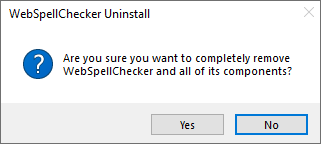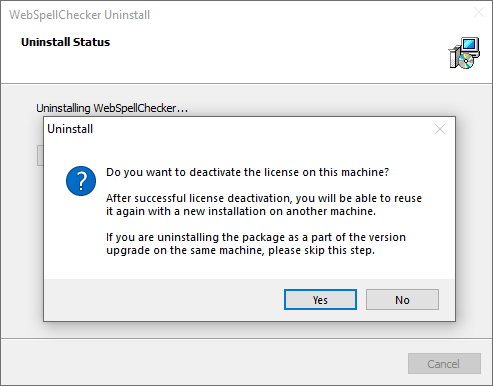This guide will help you to perform a complete uninstall of WebSpellChecker Server on a Windows-based environment.
1. Stop AppServer
Stop AppServer if it is running.
2. Uninstall WebSpellChecker
Uninstall the existing copy of the application as described below.
If you have any custom settings and/or dictionaries that you plan to reuse, you need to backup them before uninstalling, migrating and upgrading.
- Backup the CustDictDir folder (<WebSpellChecker_Installation_Path>/AppServer/CustDictDir) with global custom dictionaries and its CustDictConfig.xml configuration file.
- Backup the UserDictDir folder with (PATH) with all personal user dictionaries created by end users.
1. Stop AppServer if it is running. 2. Launch the uninstall wizard. Choose between two options below: Option A: Option B: 3. Confirm if you want to uninstall WebSpellChecker Server and all its components. 4. Confirm if you want to deactivate a license on the current server or skip this step if you perform an upgrade. Please note that if you want to install your application package on a different server, you need to deactivate your license first.