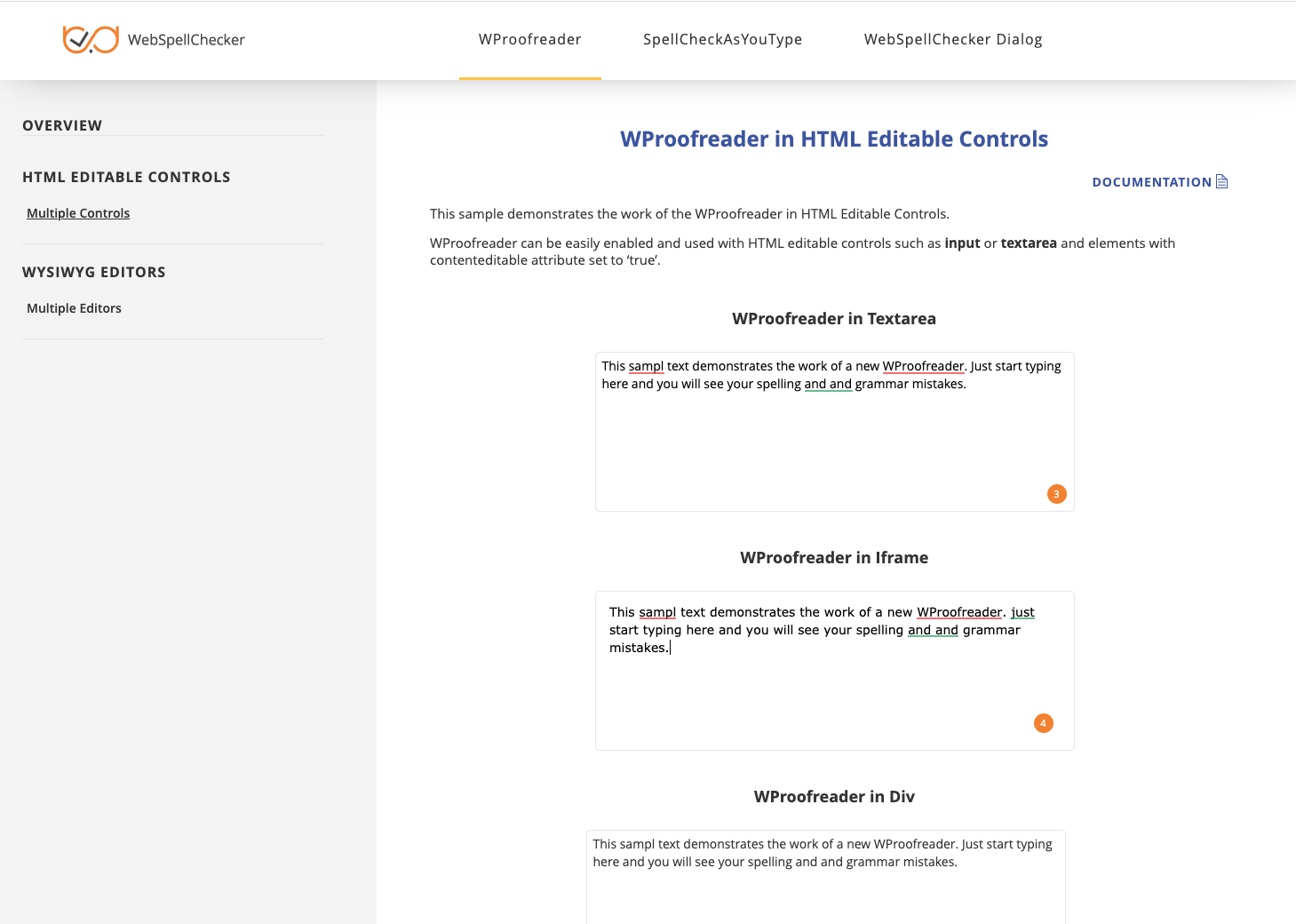To verify if WebSpellChecker Server works properly, you need to start AppServer Service and check its status and version.
Starting and Stopping AppServer on Windows and Linux
Start AppServer on Windows
Start AppServer on Windows There are three possible options how you can start AppServer on Windows-based environments. Option A: Go to Windows Start –> All Programs –> WebSpellChecker –> AppServer –> Start WebSpellChecker Application Server Option B: Open Command Prompt –> Switch to [WebSpellChecker_Installation_Path]/AppServer –> Run AppServerX -start Option C:
Start AppServer on Linux
Start AppServer on Linux Run the start.sh script to start AppServer using the following command below:sudo sh <WebSpellChecker_Installation_Path>/WSC/AppServer/start.sh
Stop AppServer on Windows
Stop AppServer on a Windows server There are three possible options how you can stop AppServer on Windows-based environments. Option A: Go to Windows Start –> All Programs –> WebSpellChecker –> AppServer –> Stop WebSpellChecker Application Server Option B: Open Command Prompt –> Switch to [WebSpellChecker_Installation_Path]/AppServer –> Run AppServerX -stop Option C:
Stop AppServer on Linux
Stop AppServer on a Linux server Run the stop.sh script to stop AppServer using the following command below: Or your can also run the stop.sh script from the AppServer directory:sudo sh <WebSpellChecker_Installation_Path>/WSC/AppServer/stop.sh
/<WebSpellChecker_Installation_Dir>/WSC/AppServer/# sh stop.sh
Checking the AppServer Version
To check the AppServer version, use the following commands:
- For direct connection to the AppServer Service:
http(s)://your_host_name:2880/?cmd=ver - For connection to the Service via FastCGI, SSRV.cgi component and Web Server:
http(s)://your_host_name/spellcheck/script/ssrv.cgi?cmd=ver To verify if WebSpellChecker Server works properly, you need to start AppServer Service and check its status and version. Option A (Direct connection to the AppServer Service): The port 2880 is the default port used by AppServer Service. If you specified a custom port number for the AppServer Service, use the next form of the link: http(s)://your_host_name:port/?cmd=ver Option B (Connection to the Service via FastCGI, SSRV.cgi component) and Web Server): If you specified a custom port number for a Web Server, use the next form of the link: http(s)://your_host_name:port/spellcheck/script/ssrv.cgi?cmd=ver
Here is a correct version response for WebSpellChecker Server 5.4.x on a Windows server: (c) 2000-2019 WebSpellChecker LLC All rights reserved. www.webspellchecker.netWebSpellChecker Version
Program name: ssrv Program version: 5.4.x.x x64 master:xxxxxxx (xxx) #xx for Windows
Checking the AppServer Status
To check the AppServer status, use the following commands:
- For direct connection to the AppServer Service:
http(s)://your_host_name:2880/?cmd=ver
- For connection to the Service via FastCGI, SSRV.cgi component and Web Server:
http(s)://your_host_name/spellcheck/script/ssrv.cgi?cmd=status
Here is a correct status response for Spell Check, Grammar, and Thesaurus engines of WebSpellChecker Server:WebSpellChecker Server Status
Spell Check Engine is ACTIVE
Grammar Engine is ACTIVE
Thesaurus Engine is ACTIVE
Please find below the description of the statuses that are received from SSRV component:
'ACTIVE' status means that an Engine works properly.
'NOT ACTIVE' status means that an Engine is not enabled or does not work properly.
For more details and assistance, please contact the technical support team at [email protected].
Checking the View of WebSpellChecker Default Samples
Here is the correct view of the WebSpellChecker demo samples:WebSpellChecker Demo Samples