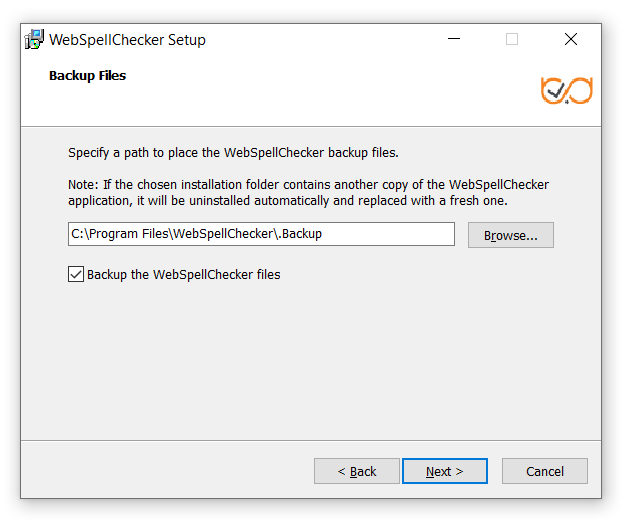1. Stop AppServer
It is recommended to stop AppServer of the existing installation before launching a new setup.
2. Back up Existing Setup Configuration and Files
Comments below apply to reinstallation and upgrade of WebSpellChecker Server on the same server.
2.1. Files backup on Windows
When reinstalling WebSpellChecker Server on Windows, the installer tries to auto-detect if any other versions of the package already exist. Select the Backup WebSpellChecker files option to back up any already existing configurations and other files.
Once you select the Backup the WebSpellChecker files option, settings files as well as dictionaries will be saved to C:\Program Files\WebSpellChecker\.Backup.
2.2. Files backup on Linux
When reinstalling WebSpellChecker Server on the same server on Linux, a directory containing files and dictionaries settings will be rewritten, and a backup copy will be created. During this rewriting process, a directory containing User and Server Custom Global dictionaries unique contents and their settings is saved. The default backup directory is /opt/WSC/.Backup.
3. Install a New Version of WebSpellChecker Server
Install a new version of the application following the steps in one of the manuals below.
Installing WebSpellChecker Server on Windows:
Installing WebSpellChecker Server on Linux:
4. Start AppServer
Once you completed all the upgrade/reinstallation steps, you need to start AppServer of your new installation.
5. Verify Operability
5.1 Check the status and the version of the new installation to verify if it works properly: 5.2 Check if grammar and spelling functionality works correctly after the upgrade/reinstallation in your web application, namely: