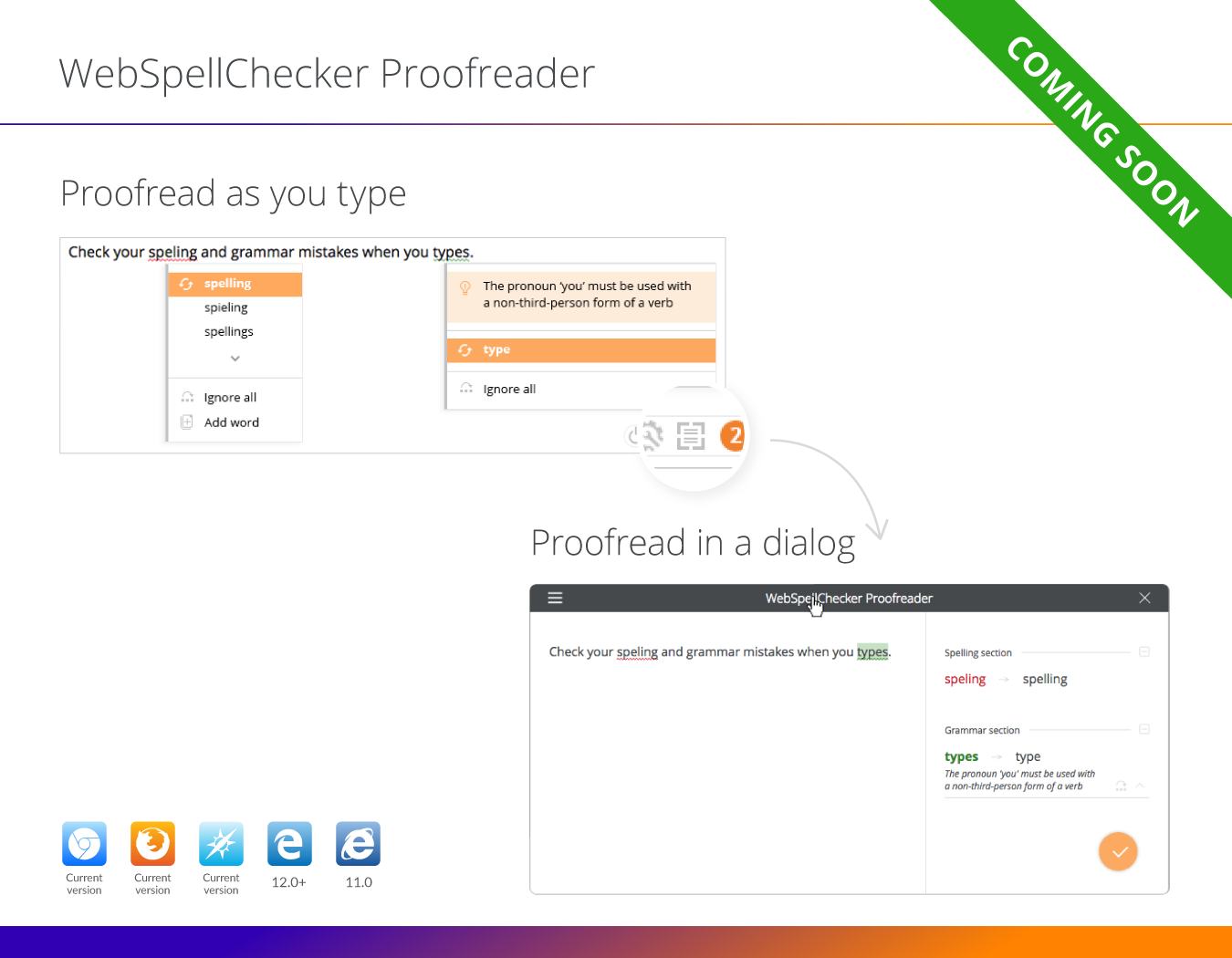This guide outlines the main steps that you need to follow in order to integrate and configure WebSpellChecker Proofreader with a new auto-searching functionality. All the described steps are provided for the Cloud version of WebSpellChecker Proofreader.
Good to know:
- WebSpellChecker Proofreader is a new standalone control based on the SpellCheckAsYouType (SCAYT) product that is used for spell and grammar checking, proofreading as you type.
- The new autoSearch feature brings awesome capabilities and simplifies the integration of proofreading functionality in web applications. It automatically searches and detects all the editable elements that are present on the page. As soon as an end user sets focus on this editable element or rich text editor (starts typing), WebSpellChecker Proofreader will be enabled.
- To get started with the trial or paid version of WebSpellChecker Proofreader, it is required to subscribe to the Cloud SCAYT services. On the subscription, you will receive an email with your encrypted service ID, an activation key, that is required for the WebSpellChecker Proofreader service activation.
Add WebSpellChecker Proofreader Script with 'autoSearch'
It will take you less than five minutes to enable the multi-language proofreading functionality in your web application. You just need to add the next simple scripts and define the required parameters.
- Specify your encrypted service ID. The required parameter for the Cloud WebSpellChecker Proofreader service activation is serviceId. You must pass your service ID value received on the subscription to access the WebSpellChecker Proofreader services.
- Enable autoSearch functionality. You need to define the autoSearch parameter in order activate auto-searching functionality of WebSpellChecker Proofreader.
- Adjust the default parameters. Check a full list of WebSpellChecker Proofreader API parameters and their possible values to adjust default settings of WebSpellChecker Proofreader to meet your needs.
<script>
window.WEBSPELLCHECKER_CONFIG = {
autoSearch: true,
enableGrammar: true,
serviceId: 'encrypted-service-ID'
};
</script>
<script src="https://svc.webspellchecker.net/spellcheck31/wscbundle/wscbundle.js"></script>
Check a demo page with WebSpellChecker Proofreader for Editable Controls on our website.
New UI of WebSpellChecker Proofreader is Coming Soon
The image below depicts the main aspects of new UI and extended capabilities for WebSpellChecker Proofreader. Besides proofread as you type feature, with the new version of WebSpellChecker Proofreader, end users also will be able to perform proofreading in a separate pop-up window (dialog).