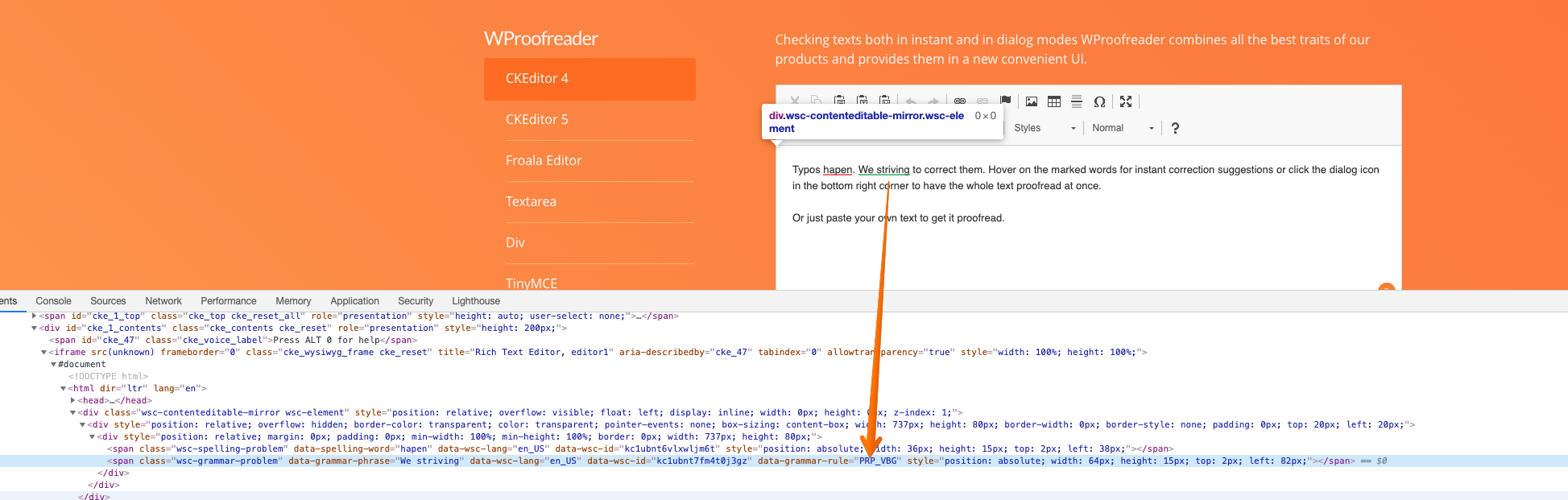You may face with the problem that certain grammar rules are not working well in your case and you preference will be to disable them for all users.
We do offer a workaround that makes it possible to disable a rule by its ID. To do so, please follow the next steps:
1. Write a sentence which contains the grammar problem you wish to disable. Wait until the problem is underlined.
2. Go to the browser console and select Elements tab. On the elements tab click on the icon Select an element to inspect it.
3. Go to the editable field with the grammar problem underlined and select this element for inspection. This is a span element with list of the attributes. You need to extract information from data-grammar-rule="rule_id".
4. Once you have a rule Id (for example, PRP_VBG), you need to add it as a value into a new option called disabledRules of your WProofreader config. See an example below with two rules:
<script>
window.WEBSPELLCHECKER_CONFIG = {
...
disabledRules: ['PRP_VBG', 'UPPERCASE_SENTENCE_START', 'OXFORD_SPELLING_Z_NOT_S'],
...
}
</script>
If you expect that you may need to enlarge this array quite often and you don't want to make changes to your configuration each time, make sure you load dynamically the values for this option.
5. Starting WebSpellChecker v.5.29.0.0, you can also disable the whole categories that are related to the default custom rules for both cloud and on-premise versions using the same disabledRules option.
As for now, we have three categories of the custom rules for non-inclusive and profanity writing in English:
- `WSC_GENDERED_AND_ABLEIST_LANGUAGE`
- `WSC_RACE_AND_ETHNICITY_INSULTS`
- `WSC_STRONG_SWEAR_LANGUAGE`
To disable all of them, just pass:
disabledRules:['WSC_GENDERED_AND_ABLEIST_LANGUAGE','WSC_RACE_AND_ETHNICITY_INSULTS','WSC_STRONG_SWEAR_LANGUAGE']
You can disable at the same time specific rules and categories:
disabledRules: [‘RULEID’, ‘CATEGORYID”],