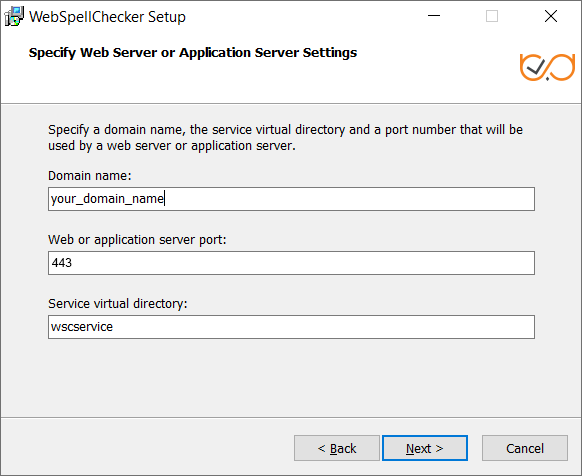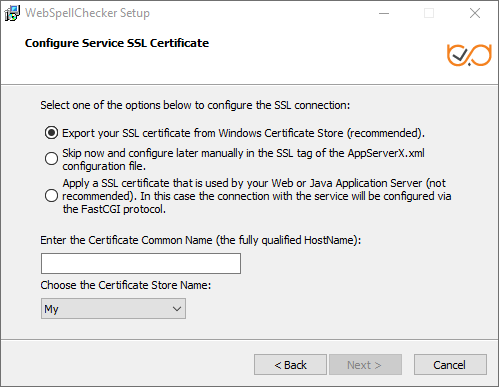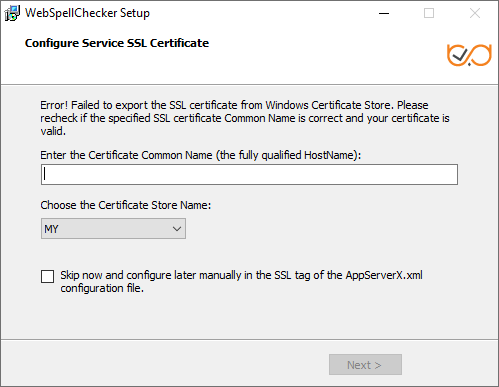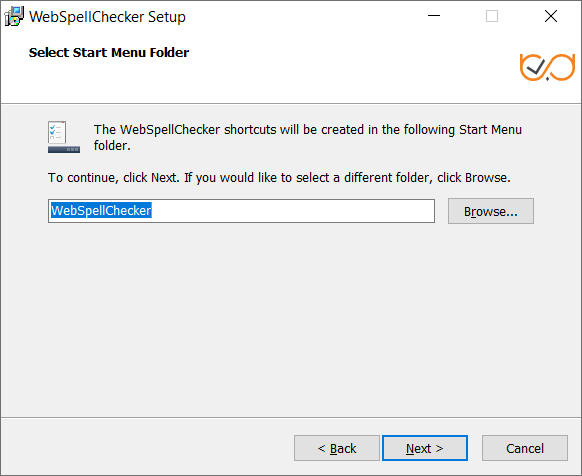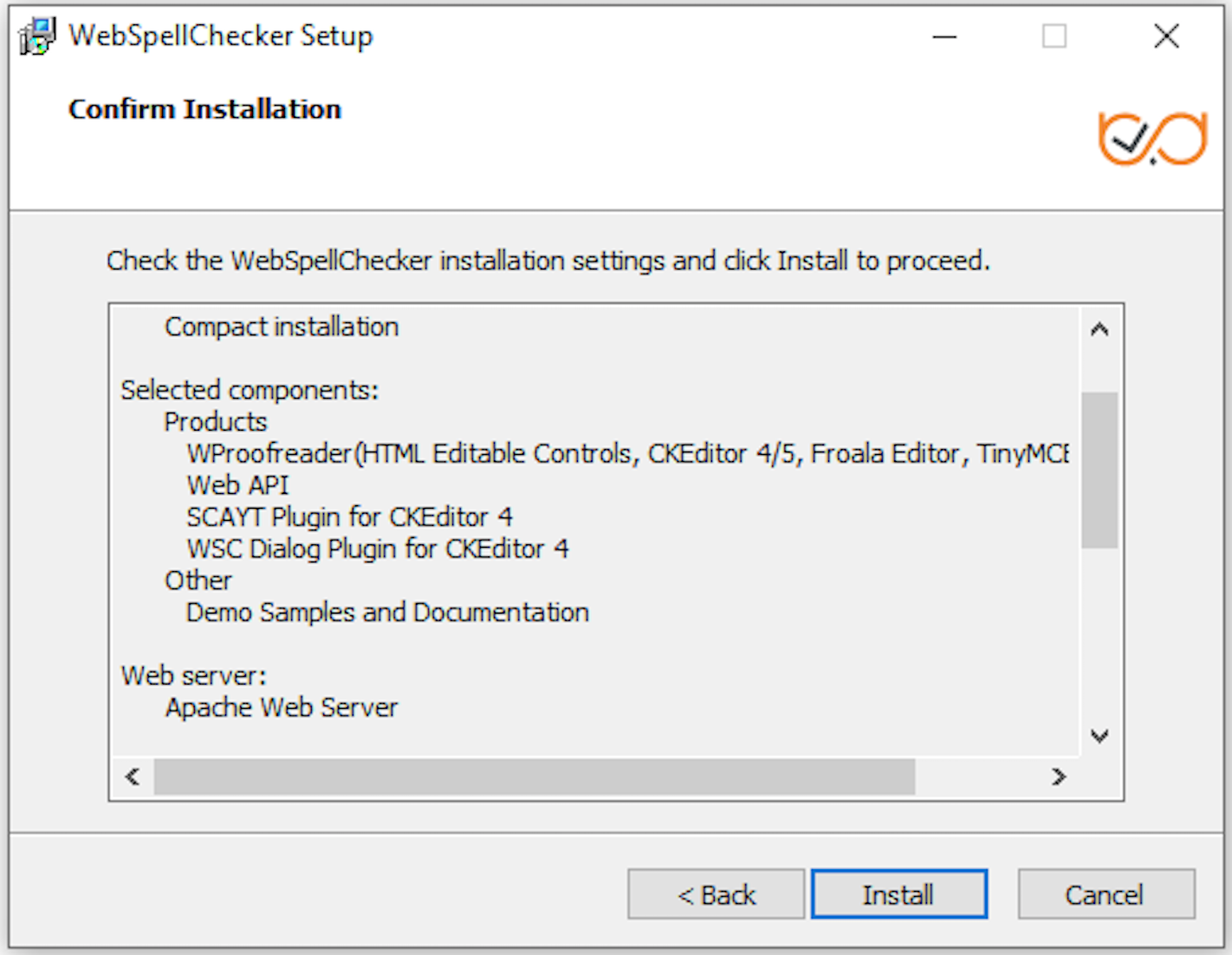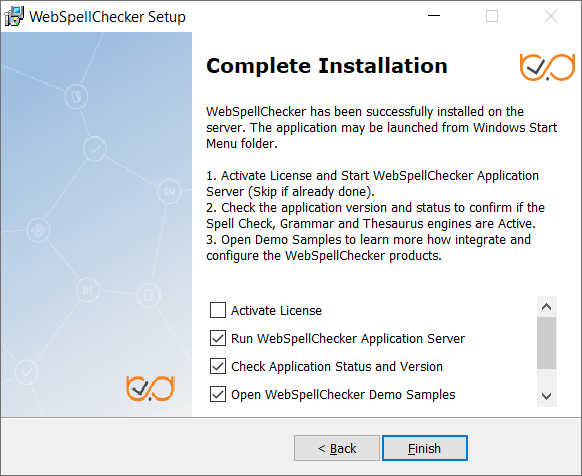2.9. Define settings of the selected Apache HTTP Server web server and click Next to proceed. Provide the name of the virtual directory for WebSpellChecker service. The default value is wscservice. 2.10. If you have selected HTTPS on the step with the protocol type, you need to configure SSL connection. When configuring Service SSL certificate, choose one of the available options: When choosing to export SSL certificate from Windows Certificate Store which is a Windows-native certificate store, make sure you have specified a fully qualified HostName (also Common Name) and selected a proper store name. You need to select one of reserved certificate store names: For details, refer to Microsoft official website certificate stores description. If you are still having a hard time to define the correct Common Name and Store Name of your certificate, check this Importing SSL сertificate to IIS store guide. If you choose to configure SSL connection manually in the SSL tag parameters of AppServerX.xml file. There are two ways available: using STORE (Windows Certificate Store) or FILE specifying a path to an SSL certificate file (*.pfx file). Select this option if you plan to use WSC Dialog plugin for CKEditor 4. After you have selected this option, FastCGI module should be properly configured later, and the certificate information is obtained from the Web or Java Application Server. If you choose to apply an SSL Certificate that is used by your web or Java application server, your connection configuration takes place using FastCGI protocol. Thus, you enable scenario B of WebSpellChecker Architecture diagram when FastCGI proxies service requests before AppServer. If for some reason the installer fails to connect the selected certificate from your Windows Certificate Store, the following error occurs: You can either try to type the certificate common name and select a proper Certificate Store Name or skip this option and provide the information later using the SSL tag values of the AppServerX.xml file. For more details, refer to Microsoft Certificate Store description and AppServer SSL parameters description. 2.11. Select WebSpellChecker Start Menu folder and type a program name which will be used as a Start Menu item and click Next to proceed. 2.12. On this step the installer summarizes the information that you have entered on the previous steps. Click Install to proceed with the installation process or return to previous steps if you want to make any changes. 2.13. As soon as the installation process is finished, select Activate License if you are installing WebSpellChecker Server for the first time and then click Finish to close the installation dialog. You can view the samples and verify application operability in newly opened web browser tabs, namely Samples page, a page with Status check, and a page with Version check. Note that all these options are selected by default. The Activate License option is not selected only if you reinstall WebSpellChecker on the same server.Option 1: Export your SSL certificate from Windows Certificate Store
Option 2: Skip now and configure manually in the SSL tag of the AppServerX.xml configuration file
Option 3: Apply an SSL Certificate that is used by your Web or Java Application Server.
Privacy Policy![]() | Terms of Service
| Terms of Service![]()
©2024 WebSpellChecker LLC. All Rights Reserved.