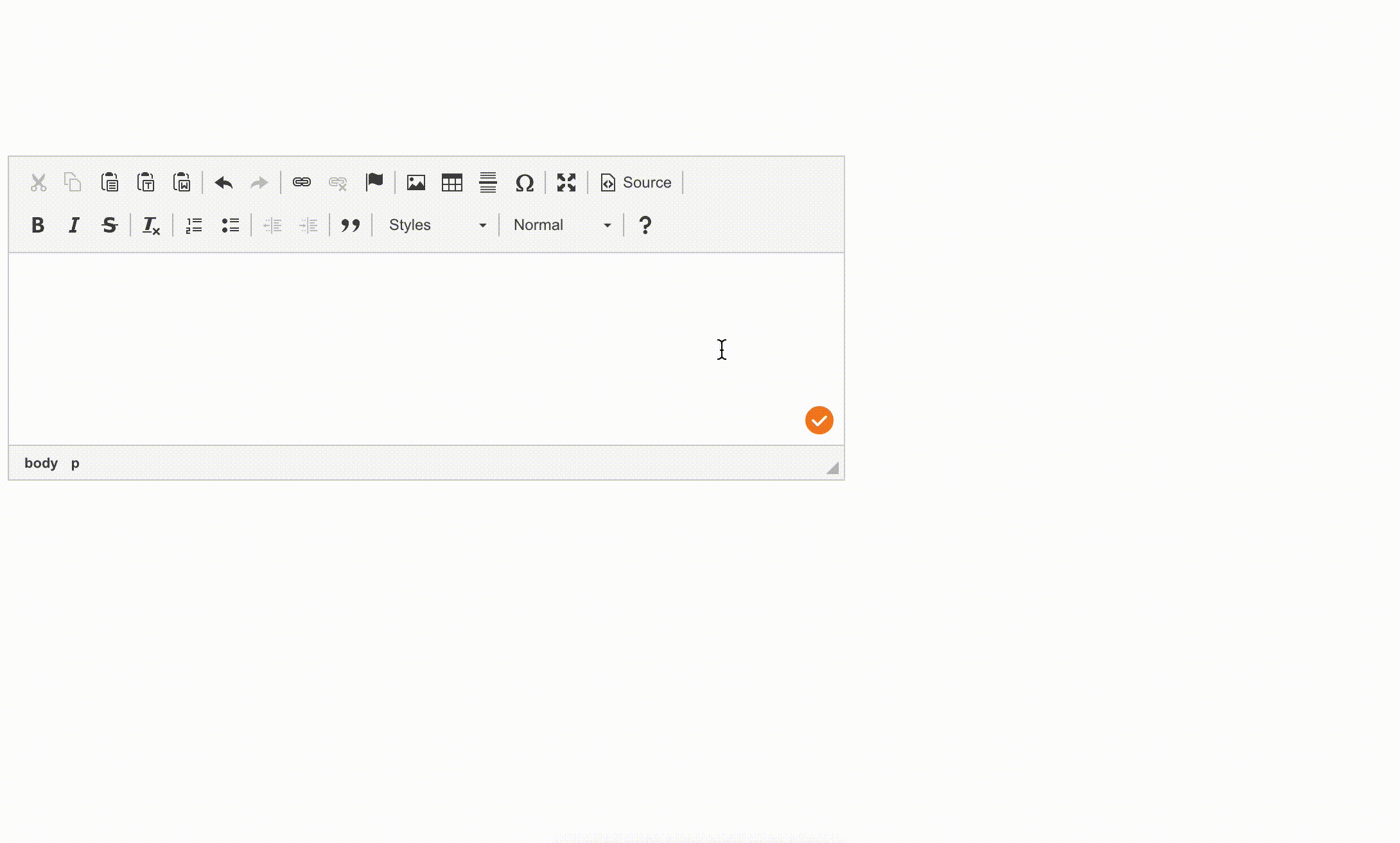Page History
| Table of Contents | ||
|---|---|---|
|
1. Overview
...
Autocorrect as you type functionality (beta) was released on Friday 13 Aug as a part of the WebSpellChecker v5.15.0 release. Autocorrect automatically makes or suggests corrections for common spelling mistakes while users are typing.
...
| Info |
|---|
At the moment, Autocorrect doesn't work in Google Docs. |
2. The autocorrect mechanism
The trigger action that starts autocorrection - the user types a word and presses space key or comma.
...
Some clients may want to have their own lists for autocorrection. This option will be is available for the Server clients only (the details are below in the article), Cloud customers may report the most common corrections and we will add them manually.
3. How the autocorrect works
The user is typing text and Autocorrect automatically makes or suggests corrections for common spelling mistakes like hte-the, havent-haven’t, isnt-isn’t.
...
Check how it works in the video below or play with demos here.
4. How to configure Autocorrect
Admins can disable autocorrect by default by adding autocorrect option set to false to WEBSPELLCHECKER_CONFIG. In this case end users still will have an option to enable autocorrect from UI of the Settings dialog.
...
This option as well as all other options for WProofreader are available in the WProofreader API options.
5. Instructions for managing autocorrect word pairs for Server customers
To The Server clients can manage the list of current words word pairs for autocorrection Autocorrect or add new pairs, please follow the steps below:
1. Stop the WebSpellChecker AppServer.
2. Navigate to the WebSpellChecker_Installation_Path\AppServer\LanguageDictionaries\language_shortcode directory.
| Note | ||
|---|---|---|
| ||
Starting WebSpellChecker version 5.29.2.0 the path to the autocorrect folders with the appropriate files was changed to the following: WebSpellChecker_Installation_Path\AppServer\Resources. |
3. Locate and open the "language_shortcode_autocorrect.csv" file.
4. Make the desired changes to the file.
| Note |
|---|
There are specific criteria governing the word pairs eligible for Autocorrect. The initial word added should not exist in the dictionaries, enabling our proofreader to identify it as a misspelling. Conversely, the replacement word must be present in one of the |
...
dictionaries: default language dictionary, user or company custom dictionary. Our Autocorrect mechanism strictly suggests valid words as corrections. Also, make sure that the following is true:
|
5. Save the modified file.
6. Restart the WebSpellChecker AppServer to apply the changes.
By following these instructions, you will be able to effectively manage and update the Autocorrect word pairs in the designated file. If you encounter any issues or require further assistance, please don't hesitate to contact our support team at [email protected].
| Note |
|---|
The automated WebSpellChecker upgrade system will utilize the autocorrect wordlists of the most recently installed version, disregarding any manual changes made on your end. Consequently, to preserve your customized Autocorrect words pairs, it will be necessary to transfer them manually after the software upgrade. Therefore, we recommend carefully noting down your customizations before the upgrade and taking the necessary steps to reintegrate them afterward. |