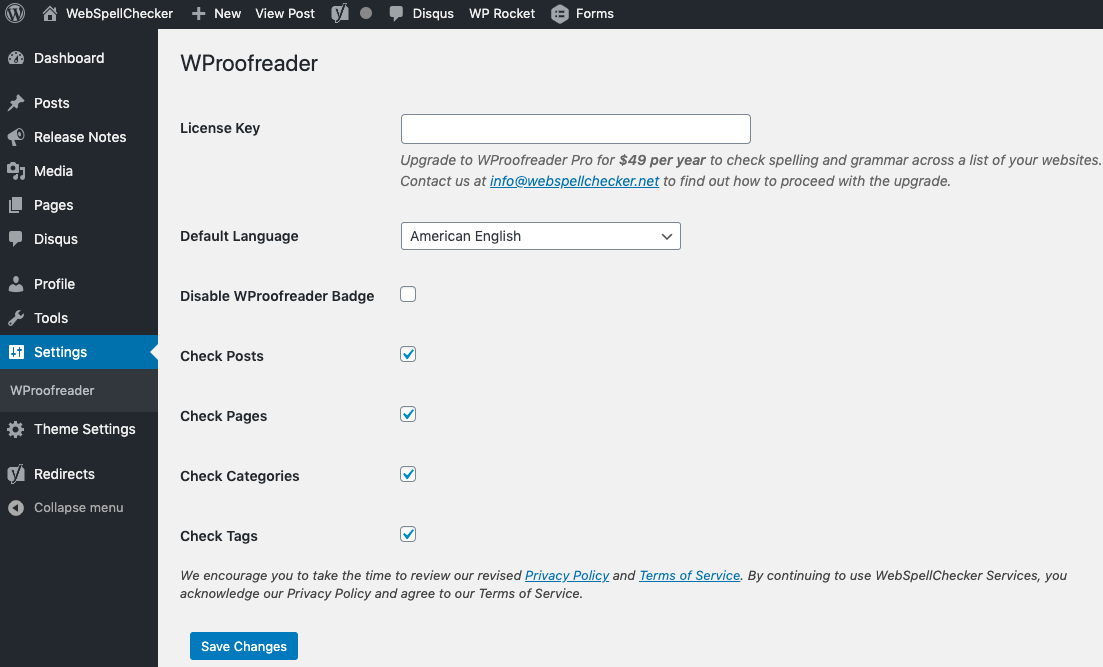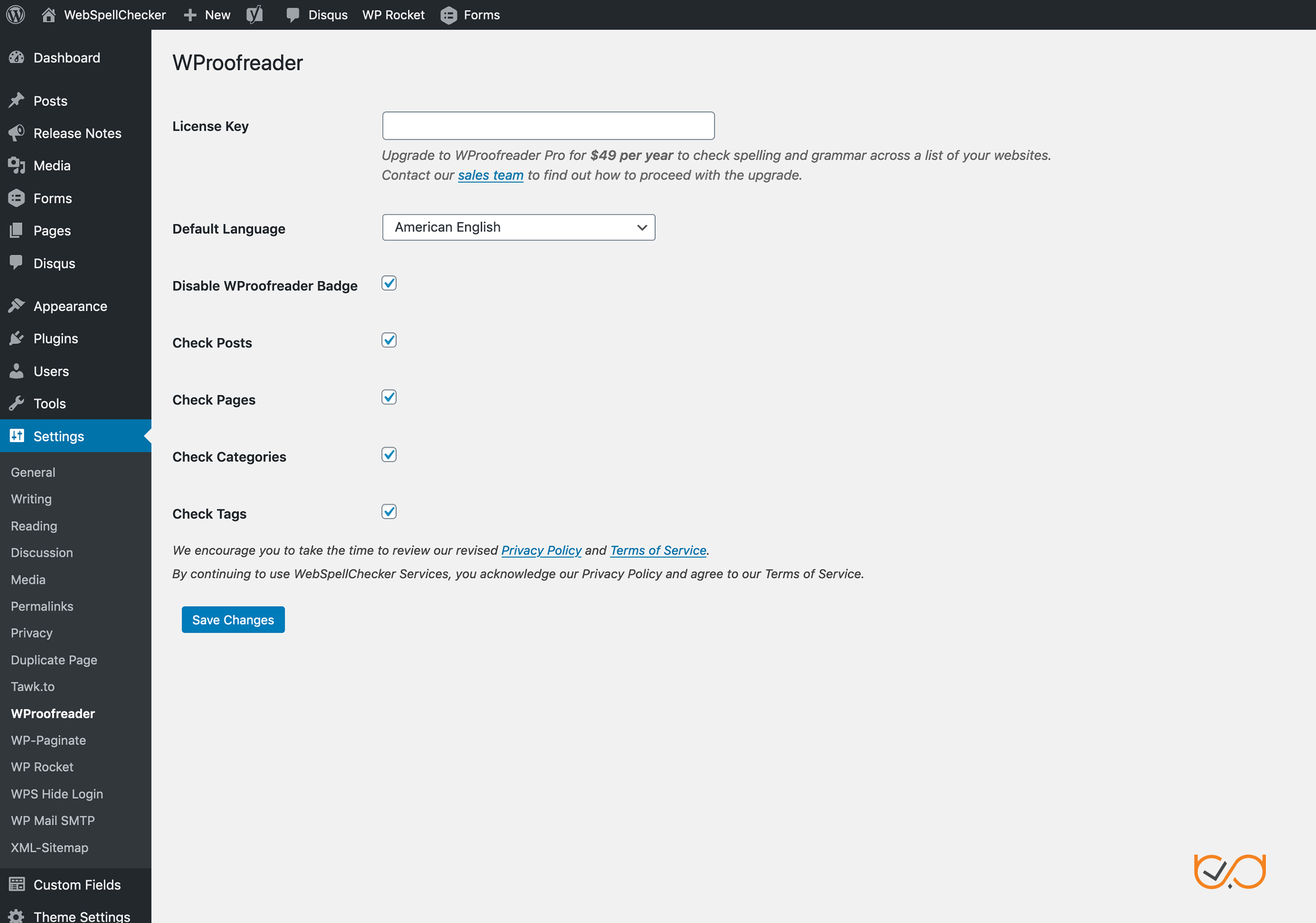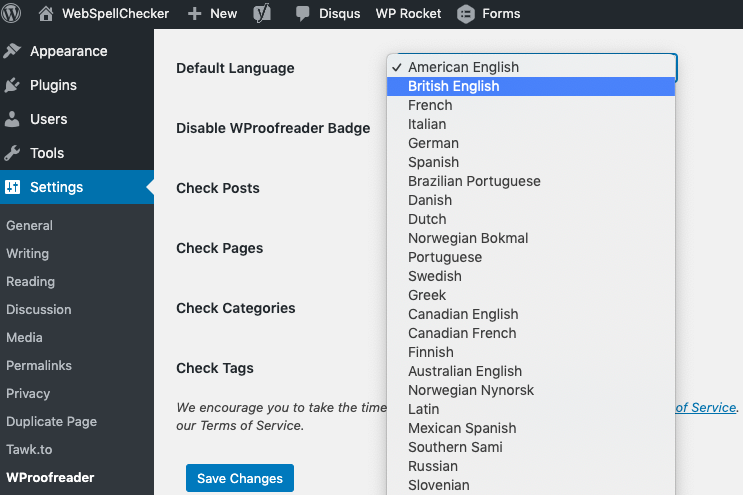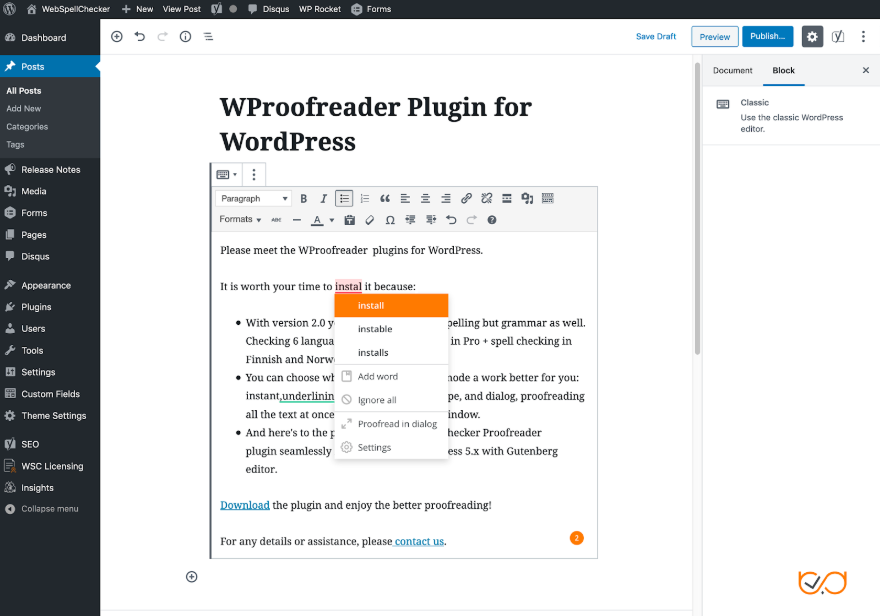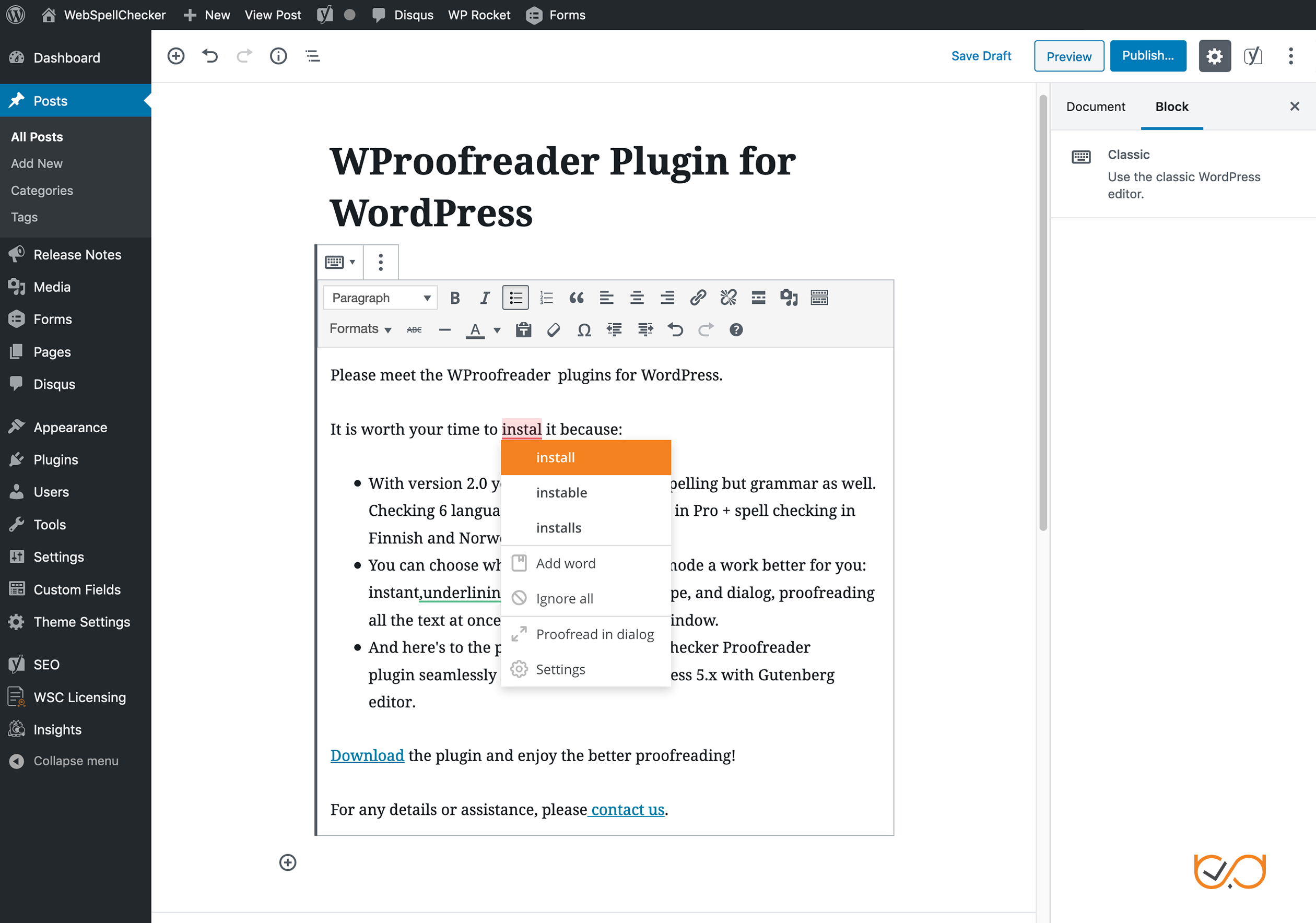Page History
This guide outlines the main steps that you need to follow to enable and configure the WProofreader plugin for WordPress.
| Tip |
|---|
The WProofreader plugin for WordPress checks spelling and grammar in multiple languages on websites, built with WordPress 4 and WordPress 5.x. |
...
For more details, installation instructions, and FAQs on WProofreader plugin for WordPress, refer to its description page. |
Upgrade to a Pro Version of WProofreader
After you have installed the plugin following the installation instructions, you need to request a license and activate a Pro version of WProofreader plugin for WordPress to experience its proofreading features and specify its settings. You can do it from the WordPress Administration console, Settings tab shown below.
Upgrade to a Pro Version of WProofreader
You need a license key for migration to the Pro version of the WProofreader plugin. Contact our sales team for purchasing a WProofreader Pro license. Once you have received a license, paste it into the License key field and click Save Changes.
Select the Default Language
Select the default language for checking from the Default Language drop-down list and click Save Changes to apply the changes.
WProofreader Badge
If your website is running under WordPress 5.x with a new Gutenberg WYSIWYG editor, WProofreader will be adding orange badges to each editable section. It might be distracting or even annoying. Thus, we decided to add an option that allows you to disable the badge. To do so, select the Disable WProofreader Badge option and click Save Changes. The badge will be removed from the user interface, and all the action items (Settings, Turn on/off, Proofread in dialog) will be moved to the suggestion balloon/box.
Enable Proofreading for the Particular Category
To enable proofreading for a particular content category in WordPress, select one or all available options:
...